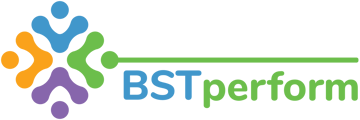This video will review how behavior technicians can access and complete tasks that have been assigned to them.
You can access your tasks in three ways. First, you can access your task by scrolling down to the notifications section on your dashboard. You can also access your tasks by clicking on the tasks tab on the left hand side of your screen. Additionally, you can access your tasks by clicking on the task tab at the top of your scorecard. Regardless of which way you view your tasks, the same data will populate, it may just look slightly different.
If you access your tasks from the tasks tab, you can see all of the tasks that your supervisor has assigned you. It provides you with the information about what the task is and when it is due.
You can view the task by clicking anywhere in the row. The same information will populate. You can begin completing the task by clicking on view. For example, if the task is a library item, you will first read through the article then click next to complete some active responding questions. Once you complete those then the task will be marked as complete.
If you are assigned an assessment to complete, you will need to click the assessment button at the bottom of the task screen, once you've clicked into the task. That will populate the information you need to complete to successfully finish the task assigned.
If you access your tasks from the dashboard, you can see much less information than in the aforementioned view. In this view you will need to distinguish between what is a task and what is an observation or assessment data that was completed for you. You can view and complete your tasks in the same manner as described above.
Update 3/2023: You can also access your task to complete by clicking on the task tab at the top of your scorecard.