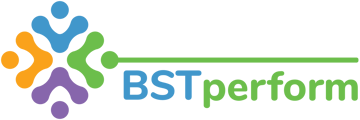This video will review what a scorecard is and what the data mean, from the view of a behavior technician's platform.
You can access your scorecard in two ways. First, you can click anywhere in the area of your bar graphs on your dashboard. Which will bring you to your scorecard. You can also access your scorecard by clicking on the performance tab on the left hand side of your screen. Regardless of which way you view your scorecard, the same data will populate.
A scorecard is a visual representation of your performance over time. The scorecard will allow you to view your performance in each of the three key areas measured in BSTperform over the course of the past 12 weeks. You may also view the past 12 months, if you wish, by changing the view to 12 months by clicking on the performance period drop down menu.
At the bottom of the scorecard, you will see a legend which indicates what color each of the areas is represented in. If you are interested in just reviewing your clinical scores, you can remove the professional and environmental data by clicking on the words in the legend. You can simply bring the areas you removed back to your scorecard by clicking on the word again.
The line represents your weighted average score across the three areas for each week that is represented on your scorecard. You too can remove this line by clicking on the name in the legend.
Above your scorecard, you will see tabs to view your personalized personal goal plan, personal success plan, and observation and assessment data. Please review the how to view a goal plan, success plan, observation, and assessments training videos for more information.
Update 3/2023: There is now a task tab at the top of the scorecard as well.
Update 2/2024: At the bottom of your scorecard there are additional tabs for you to see what you are performing well on and struggling with as a whole. The doing well tab will populate the top five evaluation tools in which your fidelity score is above 80%. The doing poorly tab will populate the bottom five evaluations in which fidelity is below 70%. The component integrity tab will populate the average fidelity across component types, to help guide areas to pinpoint. If your supervisor changes in the platform at anytime, it will be logged in the supervisor details tab.