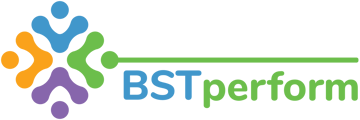This video will review how organization administrators can add or remove a client case from BSTperform.
To add or remove a client case, click on administration on the left hand side of your screen and then select cases. To add a new case, click on the new case button on the top right hand side of your screen. Next, input all of the relevant information for the case. Please ensure that you use the same nomenclature for naming as is done for the other cases in the system. For example, if the naming is first two letters of the first name and first two letters of the last name, please use that coding. No personal protective information should be added to BSTperform. Once you have entered the relevant information, press save and the window will automatically close.
To remove a case, select anywhere in the row of that case. Once the information is populated, switch the active status to 'no.' Once you click save, then click close. You can reactivate this case at any time by switching the active status to 'yes.'
The option to add a client code has been added. As indicated above, the case code will be the nomenclature for identifying the case in the platform (e.g., AbBl). Client code is typically a number associated with other systems the organization uses so that there is a common code across platforms. Thus, the client code is typically the number associated with the case in the organization's HRIS or practice management platform (e.g., 123445).