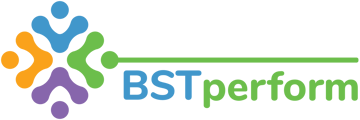This video will review how organization administrators can add or remove users in BSTperform.
To change, add, or remove a user you will click on administration on the left hand side of your screen and then select organization users.
In the top right hand side of your screen there is a button that says new organization user. Once you click on that you will be able to input the new users information. Please make sure to use the same nomenclature that is in the system for your other users. For example, if the user names are the first name and first letter of their last name, then add the user in the same manner.
When adding a user, make sure that the email address you input is correct (and active) as this will be their log in to the system.
Once the user is saved, the platform will automatically send an invitation to the user and their direct supervisor.
If you would like to add an indirect or non-direct supervisor to a user, you can click on either tab at the top of their profile. And add the respective individual by clicking on the new add indirect supervisor button and selecting the appropriate individual(s). Once you select done then you will be able to see the individual(s) you added.
To remove or deactivate a user, you will click anywhere in that users row. And switch their status to inactive. You can activate the user at any time by filtering the user list to inactive (in the top right hand corner of your screen) and going into their user row and switching their status to active by selecting 'no.'
It is important to note that you cannot deactivate a supervisor until all of their direct supervisees have been assigned to new direct supervisors.
Once users are made inactive they will automatically be unassociated with their direct supervisor.
For information on how to switch supervisor roles in the platform, view the how to modify supervisor role training video.
To add many users, please see Adding in Bulk knowledge base article.