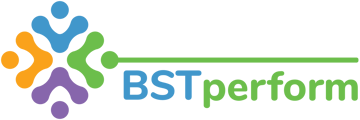This video will review how supervisors can create observations to complete with their team members.
You can create an observation for your team members in two ways. You can click on the team tab on the left hand side of your screen and then click on observations. In the top right corner you will see a blue button that says new observation. You can also go to the specific supervisees scorecard and create an observation by clicking on the observation tab and then clicking on the new observation button.
If you are creating an observation from the observations tab on the left hand side of your screen then you will need to select what supervisee you are creating the observation for. If you go to the supervisee’s dashboard than that person will automatically populate when you create a new observation. Next, select the client the observation will be completed with and the date. You can create observations in the moment of when they will be completed or you can schedule them for in the future. Once you’ve selected these features you will click next.
This will bring you to a list of all of the checklists that you can complete during your observation. To add a checklist to your observation, you will drag and drop that item into the build the observation square on the right hand side of your screen. You now have the option to include or exclude session professionalism and environmental barriers evaluations in your observation (7/2024). For the observation to be created at least 1 clinical plus 1 professional or environmental barrier OR 2 clinical evaluations are required.
If your organization has created observation bundles, you will see those options at the top of the observation evaluation creation screen.
You can modify the numbers to the right of your checklist to indicate the number of trials or occurrences you are going to observe. It is not a problem if you forget to modify the numbers here, as you can add them once the observation is created. Once you have selected all of the checklists you can click on done, which will bring you to the observation page.
On the left hand side of your screen will be all of the information you just filled in. On the right hand side of your screen will be the scoring summary that will automatically populate once you finalize the observation. Therefore, you do not need to modify this information. To complete your observation you will scroll down to the data sheet. As you observe you can fill out the data sheet. If there is another trial you need to observe during the observation, you can click on the plus button to add another. If you added too many or you do not need them all then you can remove trials by clicking on the minus sign.
As you are entering the data, make sure that you do not leave anything blank. If you do then it will negatively affect your team mates score. Because this is an observation, you will complete the session professionalism and environmental barriers prior to completing the observation.
Once you’ve entered the data, you can close the observation which means that you are not ready to finalize it yet. This allows you to come back to it later. If you are ready then you can finalize it, which means it will immediately go to your supervisees platform and affect their score. Once something is finalized, it cannot be modified.
Once you finalize your observation, the scoring summary will provide the information for how the team member performed. Once you are done reviewing you can click close and it will bring you to your observation summary page.