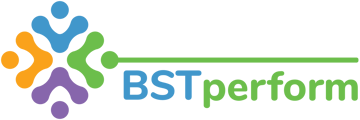This video will review how organization administrators can modify supervisor roles in BSTperform.
To change a supervisor role you will click on administration on the left hand side of your screen and then select organization users.
Next, find the user whose profile you would like to update. Once you have selected the user, scroll down to supervisor.
Using the drop menu, select a different name and click save.
If you would like to add an indirect or non-direct supervisor to a user, you can click on either tab at the top of their profile. And add the respective individual by clicking on the new add indirect supervisor button and selecting the appropriate individual. Once you select done then you will be able to see the individual you added.
If you would like to remove this supervisor then you will select the delete button and select yes. This change will be immediately reflected in the platform.
A new feature has been added where you can make a user an indirect supervisor to all users in that location. This is done by clicking 'yes' for the prompt 'indirect supervisor to all' in that users profile.