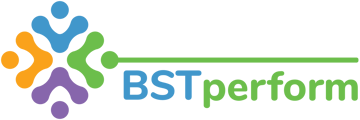This video will review how supervisors can access and complete tasks that have been assigned to them.
You can access your tasks in three ways. First, you can access your task by scrolling down to the notifications section on your dashboard. You can also access your tasks by clicking on the personal tab on the left hand side of your screen and then clicking on tasks. Additionally, you can access your tasks by clicking on the task tab at the top of your scorecard. Regardless of which way you view your tasks, the same data will populate.
When reviewing tasks assigned to your by your supervisor, the due date will be on the left. You can view the task by clicking anywhere in the row and then complete the task as instructed.
If you are assigned an assessment to complete, you will need to click the assessment button at the bottom of the task screen, once you've clicked into the task. That will populate the information you need to complete to successfully finish the task assigned.
More information on how to assign tasks to your team members can be found in the how to assign tasks training video.
Update 3/2023: You can now view your tasks through your scorecard view, as well. To view this way, click on your scorecard and then the task tab at the top.